1. Create an Option Name and Option Value for your Downloadable products (only needs to be done once).
(i) Go to the 'catalog' menu and choose 'Option Name Manager'.
(ii) Type in a new Products Options Name. Eg. 'instant download' with option type 'dropdown'. Then click 'insert'.
(iii) Go to the 'catalog' menu and choose 'Option Value Manager'.
(iv) Type in a new option Value. Eg. 'Windows Zip Format'. Then click 'insert'.
2. Add Your Product to the Catalogue:.
(i) Go to the 'catalog' menu and select 'Categories/Products'.
(ii) Select a Category and click 'New Product'.
(iii) Enter all applicable info, preview your listing, then click 'insert'.
3. Set The Attributes for Your Product.
(i) After adding your product, go to the 'catalog' menu and choose 'attributes controller'.
(ii) Select your new Product and click 'display'.
(iii) Under 'Adding New Attributes', select the option name and option value. Example: option name = 'instant download' and option value = 'Windows Zip Format'
(iv) At the very bottom of the page, you'll see 'Downloadable Products'.
(v) Type in the filename of your downloadable product.
(vi) Choose how many days you want the link to remain active and how many times the customer can download the product.
(vii) Now, upload the file to the /download directory via FTP, then press 'insert'.
(viii) If you see a red dot next to the filename, click 'edit'.
(ix) Double check your spelling of the filename, ensure the file exists under /download, then click 'update'.
(x) If you see a green dot next to the filename your download is working.